How do I change browser permissions to use mics and cameras on Lounges?
Audio or video not working when you are trying to stream? This might be due to your browser preferences.
When first streaming on Lounges, you should received permission enquiries from your browser to allow access to your mic or camera.

If you didn't see such message or pressed on "block" my mistake, don't worry, you can always change it back in your browser's settings.
How-to
-
Access Browser Setting's menu. This is usually done by clicking on the three vertical dots or lines in the upper right or left corner of the browser window.
-
Click on "Site Settings", it is usually found in "Privacy & Security" category.


Scroll through to find Lounges.tv, you may need to select a view to see the full list of website as below:

-
Once you've selected Lounges.tv, you'll be able to change permissions. Here, you can configure various permissions for the website, including camera and microphone access.
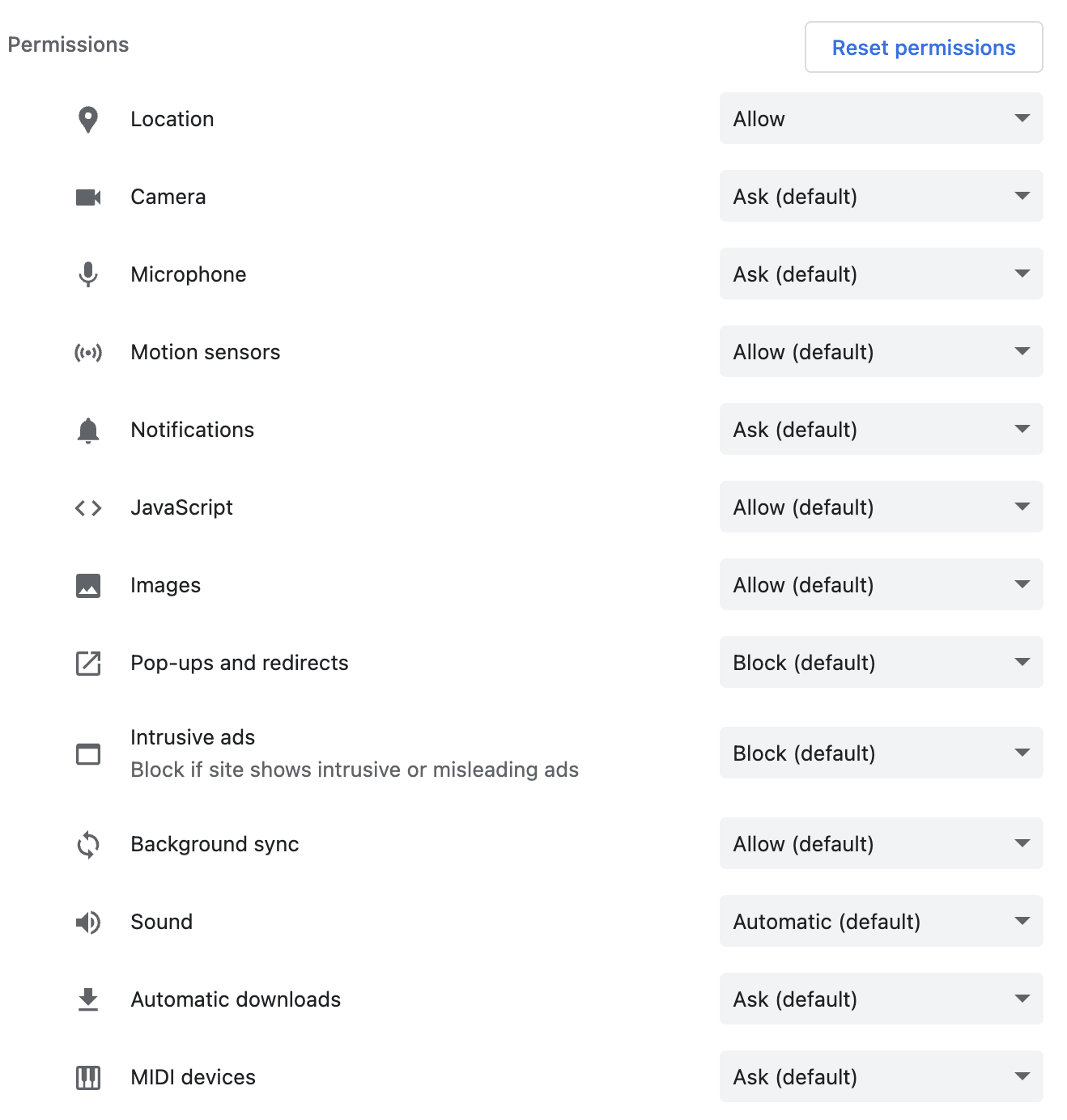
-
Make sure the camera and microphone permissions are set to "Allow" or "Ask" if you want the browser to prompt you for permission each time.
Please note you might need to follow the same steps if you wish to use external devices such as MIDI devices. -
After adjusting the permissions, refresh the webpage to apply the changes. You're ready to go live!
If you are still encountering issues or would like to leave any feedback on this article, feel free to get in touch.