Concise guide on how to access and evaluate your events statistics and performance metrics
As a platform designed to support creators, Lounges wants to give you all the tools to make sure you make the best of your Lounge events and learn from them. You can check the stats and performance summary of your account in general as well as for each individual piece of content you have on the platform (whether that'd be an on-demand video or a live Lounge). This may allow you to see what works best for you and what gets the most engagement from your audience.
My general stats
- Click on your display name located at the top right of the navigation bar.
- Select "Dashboard" from the dropdown menu.

3. Click on the "Overview" tab.
Once you are on the "Overview" tab. You will be able to see your general performance summary including:
- How much you've made in ticket sales after Lounges' cut has been deducted.
For example if you've sold 20 tickets for £5, you will have a ticket revenue of £80 (20 x 5 = 100 - 20%). This figure does not take into account your tips. - How much tips you've earned. Once again, this number reflect your earning after deducting Lounges' 20%.
- How many people have attended watched your content.
- How many viewers follow your page.
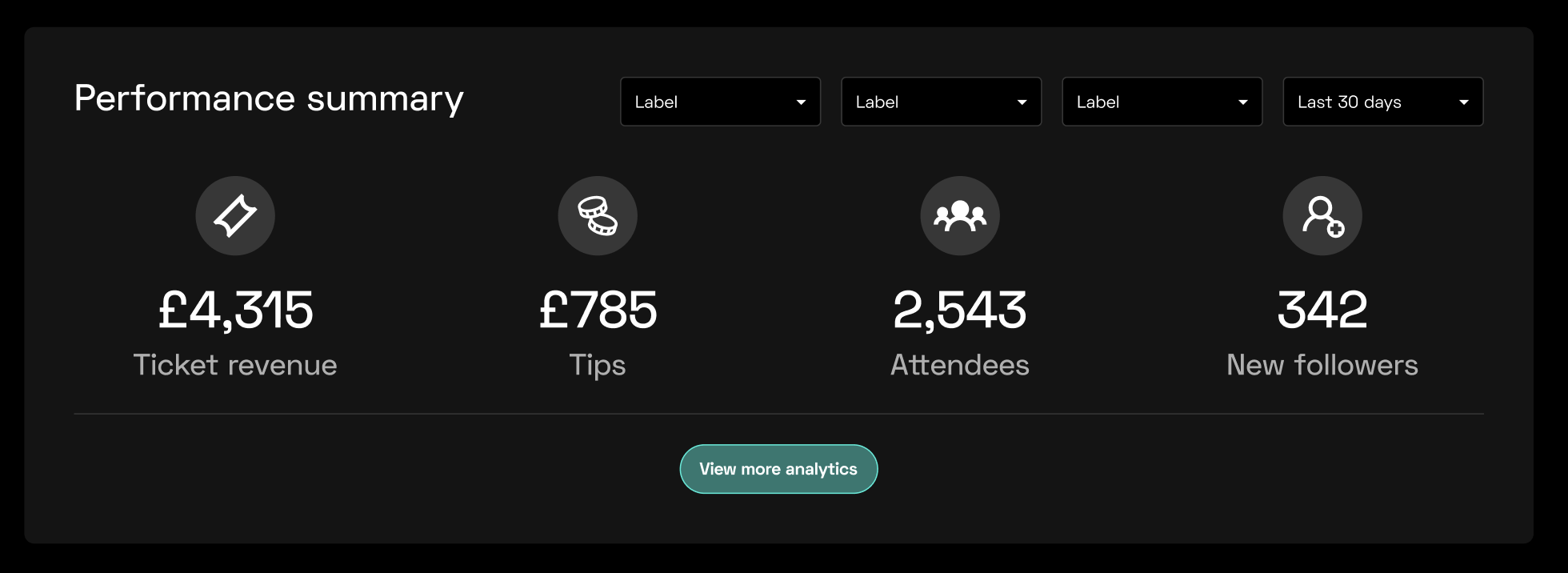
You can use the drop-down box on the right hand to filter the stats by date as shown below:
Checking stats for a specific event
You can also check the stats of a specific Lounge by going to the "My Live Events" tab on your dashboard. You will have a list of all upcoming and past events. Scroll through it until your find the event you want to check. Once you find it:
- If you are looking for stats on an upcoming event, click on "More" than select "View details".

You will be able to see how many tickets you've sold so far as well as the corresponding revenue provided that the event happens and no refund is requested prior to that. - If you want to check for an event that has already occurred, you can find them in the section below called "Previous Lounges". You can then select the "More" button if you want the full statistics about a specific one such as emoji reactions received, event duration, peak number of viewers etc.
Please note, you will also receive a performance summary via email for each streams you host after you complete them.
What if the numbers don't match?
Please note that as of October 12th, 2023, we've updated the way our system processes VAT. This means you now get the full 80% of your revenue without having to bear the 4% VAT. If you created an event prior to that date but scheduled for after the 12th, your performance summary may have some discrepancies in the reporting as it some of the tickets will have been purchased before and some after the change. In this case, you should trust the amount appearing in your wallet. Find out more about your Lounges wallet here: link.
If the above-mentioned is not your case and you believe there is a mistake in the reporting, please contact us directly, and we'll be happy to review your stats.