Going live: a step-by-step guide to crafting your livestream experience, or as we like to call it, your Lounge!
From Web
To schedule a live event, please ensure you are logged into your account, then click the "Create" button in the navigation on the top right corner. Once you've selected: "Create a Live Stream" fill out the form provided with as much detail as possible.
Genre
The selection here dictates how your Lounge is categorised and what area of the platform your content is pushed to. You can only select one and you should never edit this later, so be sure to make the best decision first time. You need to be thinking about where your viewers will look for you.
If you selected the "music" genre
When creating a music live-stream event, you must confirm whether you are performing Licensed Music, or not. Please see graphic below:

When your performance ends or you are uploading on-demand content you will build the songs set list, it is all very easy.

Find out more about PRS and its important here: link.
Lounge Name
This is what will be seen by your viewers in the Discover section and the Detail page. This should be informative, short and attention grabbing. Do not use block capital letters or add the date/time as they will automatically appear around the event thumbnail on the platform's home page.
Lounge Description
This is where you go into much more detail about what the viewer should expect. Tell them about yourself, your event and why they cannot afford to miss out! If you are running an educational class you may want to provide a schedule, recommended reading etc.
When
Select the date and time for your stream. Make sure the time is set accordingly.

Please note that our platform automatically translates time zones according to your computer's IP address. This means if you are scheduling a live meant to happen in the UK while you are abroad in a different time zone, you'll need to schedule the stream according to your current time zone.
Eg: I am in France (1 hour ahead of the UK) and want to schedule a live for the following week for Saturday at 6pm when I'll be back in the UK. If creating the event while still in France, I'll need to schedule the stream for Saturday at 7pm. The platform will then recognise your current location and automatically adjust for 6pm UK time.
Set your price
We do not prescribe how much your talent is worth, that is for you to decide. You can adjust the price you want to charge your audience by pressing on the "-" and "+" icons or by directly typing in the price in the provided field.
Should you want to set the stream for free, simply click on the "-" icon until the price shows as seen below:

Thumbnail
This is the image for your event and is used in multiple places, including the thumbnail and the banner image on the Lounge detail page. The platform will resize the image for you, your image needs to be uploaded at 16:9 ratio, this is standard ratio for a video service. The recommended size is 1920px x 1080px and should be a JPEG.
You should select images that are eye-catching. Do not add text to any images and be sure that you own the rights to the photograph. Use a high end, professional image, this will help your Lounge receive greater attention.
Optional advanced setting
-
Description
This is where you go into much more detail about what the viewer should expect. Tell them about yourself, your event and why they cannot afford to miss out! If you are running an educational class you may want to provide a schedule, recommended reading etc.
-
Discoverability
By default all streams are "Public". However, you can opt to have an "Unlisted" (i.e private) Lounge. This is perfect should you have a closed group or event you want to promote elsewhere. By selecting "Unlisted", the Lounge will not be added to our discovery section and will remain hidden form your profile page with the exception for people you will have shared the event's URL with.

Please note this feature can also be useful for test Lounges prior to promoted events.
-
Add a viewer limit
If you wish to keep a live stream event exclusive, intimate or reserved for just a certain amount of people, you can restrict the number of viewers allowed to join the stream.

-
Promo Video
Have a preview or promo reel you want to share with potential viewers? This is where you can show off and help encourage viewers to buy tickets. This video should be added as either a YouTube or Vimeo URL.
From App
You can now schedule and go live from our app! Once you've downloaded the app, make sure you are logged into to your account.

From the home page you will find a "+" button at the bottom center of your screen.
This will open a menu selection that will allow you to either schedule a live, enter a Showcase competition, create a stream drop, or upload on demand content.
To set up your future livestream, select "Create" on "Live Stream".

You will be taken to the same form as web page. Just fill out the info and you will be given your special event link to share and promote!
If you are still encountering issues or would like to leave any feedback on this article, feel free to get in touch.