Perfect for intimate, private or test events, you can have unlisted streams on the platform, with just a click on the "optional advanced settings"
By default all streams are "Public". However, you can opt to have an "Unlisted" (i.e private) Lounge event. By selecting "Unlisted", the Lounge will not be added to our home page and discovery section, it won't appear as a result of a site search and it will remain hidden form your profile page. Only people who will have received to the event's link (URL) will be able to see the stream page and have access to the event.

Please note this feature can also be useful for test Lounges prior to promoted events.
How to:
Once you are logged into your account:
-
Click the "Create" button in the navigation at the top right corner
-
Select "Create a Live Stream"
-
Fill out the form provided with as much detail as possible
-
Open the "optional advanced settings" area.
-
Change the discoverability to "Unlisted"
-
Submit the form and your private event is now created; make sure you grab the access link to share
Can I edit this later on?
Discoverability is a setting you can edit later on after first creating the event. This makes it easy to coordinate promotion on your socials. You can create event ahead of time and change them to public when you are ready to announce them to your audience.
Why use it?
Aside from hosting events you don't wish to make public, the "unlisted" feature also allows you to test your Lounge and/or your set-up for an upcoming stream. We always recommend doing a test event before your first show so you can familiarise yourself with the platform ahead of your event. This is also applicable when using new or unfamiliar devices/software.
Please note that even if set-up as "unlisted", we cannot guarantee full privacy for your event, people may leak and share the link without your approval and it may also still show up on search engines.
Where can I find the link to my event?
If you forgot to copy the link of your unlisted event when you first created it, no worries!
-
Just go "Dashboard" from the menu selection on the top right corner of the main page
-
Click on the "My Live Events" tab
-
Find your event in the listing and click on the share icon.

-
You can now click on the hyperlink icon to copy the link of your event

If you are still encountering issues or would like to leave any feedback on this article, feel free to get in touch