A step-by-step guide to editing your Lounge event
If you're hosting an online event, you might need to make changes to the details of your event such as length, day & time etc. The process of editing a Lounge is straightforward and can be done in a few simple steps. In this article, we'll walk you through the steps you need to take to edit your lounge.
Editing a Lounge:
If you wish to edit the details of your Lounge event, here is the procedure to follow once you are logged in:
- Go to "Dashboard" in the menu selection on the top right corner of the website
- Select the "My Live Events" tab
- Find the event you wish to cancel in the listing and click on "More"
-
You can now select "Edit this Lounge"

This will open up the Lounge's details page, where you can make changes.

What fields can I edit:
Please find below the changes you are allowed to make after a Lounge event was created:- Title of your event
- Whether your content is suitable for under 18 viewers
- The date and time of your event
In this case, viewers will get notified via email about the update, but please note it's always best to also communicate any scheduling changes on your social media platforms (Instagram, Facebook, etc) - The thumbnail appearing on the platform
- All advanced settings such as the description, the discoverability (if you want it to be public or unlisted), the participant limit and if you want to remove or add any promo video.
What are the fields I cannot edit?
While you can edit most of the settings of your upcoming livestream, there are a couple exceptions to this:
- The price
To ensure fairness to all viewers, you cannot edit the price of your Lounge event once it has been created - The genre category.
Once you've made all the relevant changes, make sure you take a moment to review them and don't forget to click on "Edit Live Stream" before exiting the page. Your event is now edited and ticket holders will be notified accordingly!