All you need to know right before you go live and how to launch your livestream seamlessly. Watch this short video:
Before you go live
There are a couple things worth checking to ensure your stream will go smoothly:
- Make sure your internet is up and running and that the speed is up to par. If you are using WiFi, for a good quality stream we recommend at least 8.5mbps for broadcast mode and between 4 and 8.5 mbps for stream mode (although the higher it is, the better the quality, always!).
Alternatively, for the strongest connection, we suggest using a wired connection (ethernet), which will speed up your internet.
Please visit the following article if you are encountering internet issues: link. - If you intend on using cameras or mics, make sure the devices are properly connected and compatible with your computer or phone.
From Web
Starting your livestream ("Lounge")
To go live ensure you are logged into your account.
You can then navigate to "Dashboard" by clicking on your profile in the top right corner of the screen. Select your scheduled event from the "My Live Events" tab.
Once you've selected "Open Lounge" you will be able to see your awaiting audience; this does not mean you are live yet! To launch your pre-stream, soundcheck by clicking on "Go Live" on the right of your screen as shown below.

Please note, if you are using a broadcast software type OBS, click on "Get Stream Keys" instead. You will need to set up your audio and video input there. Find more info on how to use OBS here.
Soundcheck: camera and mic settings
Provided you are NOT using an external broadcast software, you will have the option to set up and configure your camera and mic before you go live. Click on "Change input" to select the relevant camera/webcam and mic you would like to use.
For more advice on what equipment is best for streaming, read this article: link.

Once you are all set, press "Go Live" and you're ready to dazzle your audience!
Why can I not see my camera in the input list?
Why can I not see my microphone in the input list?
From App

Once you're logged into your account on the app, click on the "Dashboard" icon at the bottom menu selection.
Then make sure you are on the "My Live Events" tab. This is where you can see all of your scheduled live events.
Once you've found the event you would live to launch, click "Start" on your chosen event.
You will then lend on the stream page, this doesn't mean you are live. Just like on web page, the next step is to check your camera and mics setting - in other words - do your soundcheck! Just click "Start Camera". This will open your audio and video settings.
Provided you are NOT using an external broadcast software, you will have the option to set up and configure your camera and mic before you go live. Click on "Change input" to select the relevant camera/webcam and mic you would like to use.

For more advice on what equipment is best for streaming, read this article: link.
Once you are all set, press "Go Live" and you're ready to dazzle your audience!
If you are still encountering issues or would like to leave any feedback on this article, feel free to get in touch.