Accessing and managing your on-demand videos: a step-by-step guide
To see your On-Demand videos, click on your profile (Located in the top right corner of the main page), head to "Dashboard" & select the tab "My Videos".
This brings up all your "On-Demand videos". Further down you will see your "Re-playable Lounges".
On the right hand side of every video listed you can edit or remove videos.

Please note
If exporting videos from DaVinci Resolve, you have the option to export with Network Optimisation. In order for the files to be correctly sized and played on Lounges.tv this feature needs to be ON.
How to delete a video
To delete a video click "Remove video" and confirm your selection on the pop up.
This will delete permanently the video so make sure you are certain about this. Alternatively, you can change the setting of your video on "unlisted" (private) so it won't appear on the platform but you will still have access to the content.
More on unlisted events and videos here: link.
More on editing the settings of your Lounges here: link.
How to edit a video
To edit an On-Demand video from your Lounges dashboard click into the video and select "Edit" from the drop down menu. This will bring up the "Replay settings" window. Here you can change the following:
- Title
- Description
- Price
- Discoverability
- Tags
- Thumbnail
Once you've made all the relevant changes, make sure you take a moment to review them and don't forget to click on "Update" before exiting the page.
If you are still encountering issues or would like to leave any feedback on this article, feel free to get in touch.