Maximising your Lounges experience: how to upload an on-demand video
From Web page:
Ensure you are logged in, then:
-
Click the "Create' button in the navigation
-
Select "Video On-Demand" & ensure content is in Landscape format
-
Fill out the form provided with as much detail as possible
-
Your video will be uploaded and added to your profile
If exporting from DaVinci Resolve, you have the option to export with Network Optimisation. In order for the files to be correctly sized and played on Lounges.tv this feature needs to be ON.
Here is some extra help and advice for each piece of information on the Upload a Video form:
Genre
The selection here dictates how your Lounge is categorised and what area of the platform your content is pushed to. You can only select one and you aren't able edit this later, so be sure to make the best decision first time. You need to be thinking about where your viewers will look for you.
Creating a Lounge when performing Licensed Music
When uploading a video of a music performance, you must confirm whether it features Licensed Music, or not. Please see graphic below:

Find out more about PRS and its important here: link.
Video File
This is where you drop the content itself. Be sure to keep this window open and do not leave the page while the file is uploading. You should upload this file at 1080p if possible, the Lounges system will then compress and resize where needed. All content needs to be in Landscape format.

Video Name
This is what will be seen by your viewers on the discover section and the detail page. This should be informative, short and attention grabbing. Do not use block capital letters here and you do not always need to include your name.
How Much?
We do not prescribe how much your talent is worth, that is for you to decide. Think about what you would pay for similar content from your favourite creators? What value is provided? You also need to consider the duration of the event and value for money, eg: a short 15 minutes fitness class will not be able to command the same price tag as an hour in-depth session.

Thumbnail
This is the image for your event and is used in multiple places, including the thumbnail and the banner image on the Lounge detail page. The platform will resize the image for you, your image needs to be uploaded at 16:9 ratio, this is standard ratio for a video service. The recommended size is 1920px x 1080px and should be a JPEG.
You should select images that are eye-catching. Do not add text to any images and be sure that you own the rights to the photograph. Use a high end, professional image, this will help your Lounge receive greater attention.
Optional advanced setting
- Description
This is where you can go into much more detail about what the viewer should expect. Tell them about you, about your event and why they cannot afford to miss out! If you are running an educational class you may want to provide a schedule, recommended reading etc. If you are performing a set you may want to include a set list.
- Add a viewer limit
If you wish to keep your VOD exclusive or reserved for just a certain amount of people, you can restrict the number of viewers allowed to watch the VOD.
- Discoverability
By default all streams are Public, however, you can opt to have a Private Lounge. This is perfect if you have a closed group or event you want to promote elsewhere. By selecting private, the Lounge will not be added to our discovery section and you will be given a URL to use and share. This means you are only using the Lounges streaming functionality itself.

From App
You can now upload your content straight from the app!
Once you've downloaded the app, make sure you are logged into to your account.

From the home page you will find a "+" button at the bottom center of your screen.
This will open a menu selection that will allow you to either schedule a live, enter a Showcase competition, create a stream drop, or upload on demand content.
To upload your content, select "Create" on "Video On-Demand".

You will be taken to the same form as web page. Just fill out the info and you will be given your special event link to share and promote!
If you are still encountering issues or would like to leave any feedback on this article, feel free to get in touch.