Our guide to hosting a livestream with fellow creators.
To invite fellow creators to join your live-stream, follow these steps:
- Begin your live-stream.
- Have another creator join your stream as a viewer.
- Once you see that viewer has entered the livestream via the Audience tab, you can then invite them to the stage by clicking on their profile.
- Your audience will then be able to see that you are streaming together.
What do I do if it's not working?
"From your device"
To bring co-creators or fans to the stage, make sure you select the "Go Live" when entering your event as shown below:

Broadcast Software does not permit co-stream, you MUST chose two-way stream upon creating the event to share the stage.
Selected inputs
If you or your co-host are encountering issues when co-streaming such as audio or video not going through, please make sure:
- You have selected the right devices for audio/video input.
Visit this article for more info this here: link. - You've given your browser all the permissions to be using Lounges or other external devices. Find our full article on how to change permissions at this article: link.
- Both your internet connections are working and at sufficient speed. For a good quality stream, we recommend between 4 and 8.5 mbps for stream mode (although the higher it is, the better the quality, always!)
If you are still encountering issues or would like to leave any feedback on this article, feel free to get in touch