How to Fix Common OBS Livestreaming Issues by Adjusting Keyframe Interval Settings
When using Open Broadcast Software to livestream you may experience some of the following issues when broadcasting:
- Audio being out of sync
- Slow chat
- Frequent lagging and buffering
This can sometimes happen when using a more sophisticated set up to stream like external microphones, sound cards etc. where OBS has to use more processing power which can result in some of the above.
To help remedy this we recommend adjusting your Keyframe interval rate on the output of your livestream via the advanced settings panel in OBS by following these steps:
Step 1
- Start by clicking on the Settings Tab located in the controls panel of your OBS interface.

Step 2
- Once you have opened your settings click on the Output Tab located in the list of options on the lefthand side of your screen
- Click on the Output Mode dropdown menu and select the Advanced option

Step 3
- Under Advanced settings select the Streaming tab at the top of the screen
- Locate the Encoder Settings panel and set the Keyframe Interval rate to 2 s and the CPU Usage Preset to Ultra Fast
- Click OK to activate the new settings